Managing your WordPress hosting from your EyHost customer portal panel is designed to be simple and intuitive. Once you log in to your EyHost account,
Author: Sufian Ahmed
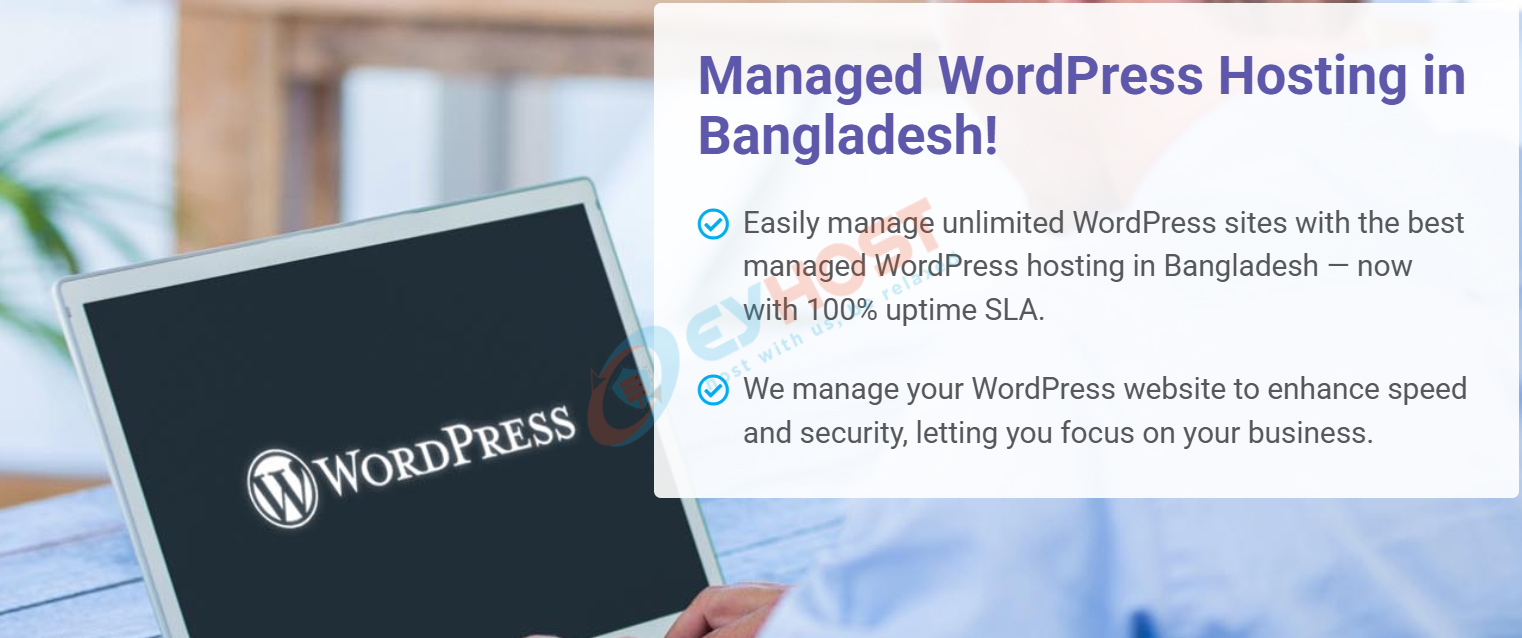
Want to launch your WordPress site on a reliable and fully managed hosting platform? At EyHost, we make it incredibly easy to order a managed

To manage advanced settings for your WordPress Hosting instance, navigate to the “Advanced Settings” section within your client area. This area provides comprehensive controls to

Customize your experience further by utilizing plugins. Add new features and optimize your performance in the easiest way possible. Depending on your plan’s configuration, a new

Regular backups are essential for safeguarding your WordPress website against data loss due to accidental deletion, hacking, or server failures. They provide a safety net,

In this section of the instance details, you will find a wealth of information on the people that visit your site. Website visitor data provide

Collaboration is an important part of managing websites. Whether you’re working with developers, content managers, or clients, giving the right people the right level of

2. Type in your new domain and save by using the Use This Domain button. 3. To finish the process you need to follow one of the mapping

Once your instance has been added and installed, you will be able to open its details page. Click on the name in the list view

The process of adding a new instance can differ depending on the product. Some products can be set up for you beforehand; in those cases,

