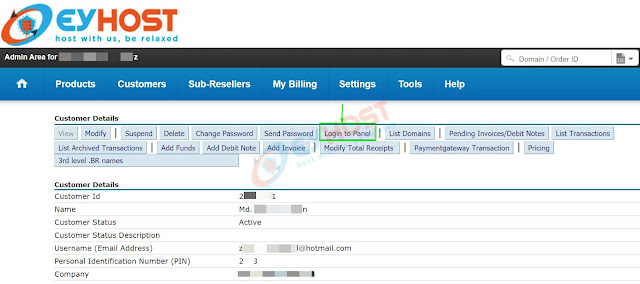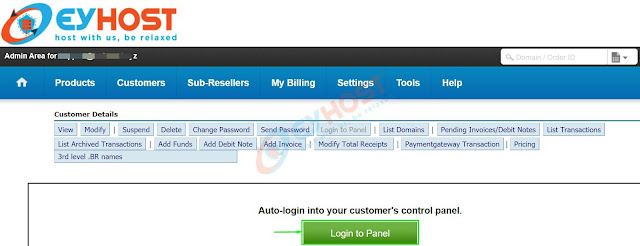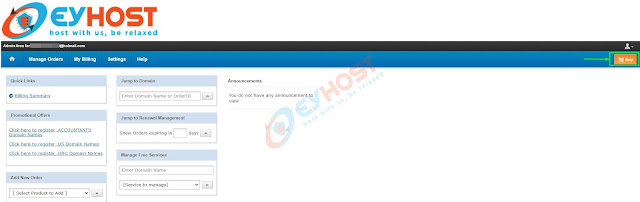The process of placing domain transfer order for your customer(s) under your domain reseller account is very easy. Still, many of our new domain resellers were facing difficulties while trying to do this. This article is provided as a courtesy to our domain resellers, to help them placing domain transfer order for their customer(s) under their domain reseller account.
Hope you will find it helpful.
Let’s get started.
Login to your Domain Reseller Panel using this link :
https://cp.eyhost.biz
Input your registered email address and password then click on the Login button.
Step 2:
From your Domain Reseller Panel‘s Dashboard, Navigate to Customers and then click on the List option.
Here you will see the newly created customer account.
Click on the existing customer (account) name, for whom you want to place the domain transfer order.
[If you want to know the detailed procedures of create/add a customer under your domain reseller account, click here]
From the Domain Name Transfer page, type the Domain Name that you want to transfer, choose the domain TLD extension from the dropdown and then input the domain Transfer Auth (Epp) code, then click on the Transfer button

Step 9:
Then click on the Pay Offline button.

Step 10:
In the next page, you will get a success message as Your order has been placed.

Step 11:
To initiate the domain transfer process, you have to pay for the invoice that has been generated during the domain transfer order placement. In order to proceed furtherly, go to your Domain Reseller panel and navigate as: Customers > Billing > Pending Payments
Step 12:
Here you will see the Invoice/Order ID for the domain transfer order. You can check & verify the order ID from the Order description as well. Now click on the respective Order ID.
Step 13:
Here you will see that, the domain transfer order is on hold due to non-payment. You can check & verify the order ID from the Order description as well. Now click on the Pay to Transfer Domain button.
Step 14:
Here you will see 2 options as :
(a) Execute the request(s), but keep the Invoice(s) as it is.
(b) Execute the request(s), but cancel the Invoice(s).
Click on the radio button as per your preference (from any of the 2 options) and then click on the Click here button to execute the request.
Please note that it takes 5 – 7 days to complete a domain transfer request, if you filled the following criterias for the domain transfer:
(i) Keep the domain Unlocked for transfer.
(ii) Provide correct domain transfer (Epp/Secret) code during the domain transfer order placeent.
(iii) Approve the domain transfer from the registered mail (that had been used during the domain registration) by clicking on the given link from the Losing Registrar (Previous Registrar of your domain that is being transferred).
If you already fille the aboe mentioned criterias, then no further actions are required. The domain will automatically transferred within 5 – 7 days.